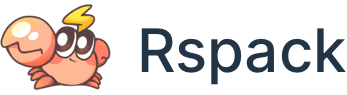Debugging
Debugging with VSCode
- Install
go install github.com/go-delve/delve/cmd/dlv@latest
- Install VSCode extension rust-analyzer and CodeLLDB
- build
@rspack/cli and napi binding by run pnpm install && pnpm -w build:cli:debug
- In VSCode's
Run and Debug tab, select debug-rspack to start debugging the initial launch of @rspack/cli. This task can be configured in .vscode/launch.json, which launches the Node and Rust debugger together.
Tracing
tracing is used to instrumenting Rspack.
The supported tracing levels for
- release builds are
INFO, WARN and ERROR
- debug builds are
TRACE, DEBUG, INFO, WARN and ERROR
Use the RSPACK_PROFILE environment variable for displaying trace information
RSPACK_PROFILE=TRACE=layer=logger rspack build
# filter for an event
RSPACK_PROFILE='TRACE=layer=logger&filter=rspack_core::compiler::compilation' rspack build
# with logger level
RSPACK_PROFILE='TRACE=layer=logger&filter=rspack_core::compiler::compilation=info' rspack build
# filter logs across multiple modules
RSPACK_PROFILE='TRACE=layer=logger&filter=rspack_core::compiler::compilation,rspack_core::build_chunk_graph::code_splitter' rspack build
# [fn_name] will show:
# - all functions calls to `fn_name`
# - the arguments(except for these in the `skip` list)
# - everything until this function returns
RSPACK_PROFILE='TRACE=layer=logger&filter=[build_chunk_graph]' rspack build
# compilation::chunk_asset is a custom instrument name
RSPACK_PROFILE='TRACE=layer=logger&filter=[compilation:chunk_asset]' rspack build
# log a specific function by their arguments
RSPACK_PROFILE='TRACE=layer=logger&filter=[compilation:chunk_asset{filename="main\.js"}]' rspack build
# It support regexp expression
RSPACK_PROFILE='TRACE=layer=logger&filter=[compilation:chunk_asset{filename=".*\.js"}]' rspack build
# disable ansi color escape codes
NO_COLOR=1 RSPACK_PROFILE=TRACE=layer=logger rspack build
Resolver
oxc_resolver emits some tracing information for debugging purposes.
RSPACK_PROFILE='TRACE=filter=oxc_resolver=trace&layer=logger' rspack build
rust-lldb
rust-lldb can be used to get panic information from debug builds
rust-lldb -- node /path/to/rspack build
Once it launches, press r for running the program.
For example, examples/arco-pro crashes without any information before this fix:
rspack/examples/arco-pro ❯ node ../../packages/rspack-cli/bin/rspack build
Rspack ██████████████████████░░░░░░░░░░░░░░░░░░ 56% building ./pages/welcome
zsh: bus error node ../../packages/rspack-cli/bin/rspack build
Using rust-lldb
rspack/examples/arco-pro ❯ rust-lldb -- node ../../packages/rspack-cli/bin/rspack build
Press r and it prints:
Process 23110 stopped
* thread #10, name = 'tokio-runtime-worker', stop reason = EXC_BAD_ACCESS (code=2, address=0x70000cc66560)
frame #0: 0x0000000140d0db4b rspack.darwin-x64.node`swc_ecma_parser::parser::expr::ops::_$LT$impl$u20$swc_ecma_parser..parser..Parser$LT$I$GT$$GT$::parse_unary_expr::h29f49330a806839c(self=0x0000000000000000) at ops.rs:244
241 /// Parse unary expression and update expression.
242 ///
243 /// spec: 'UnaryExpression'
-> 244 pub(in crate::parser) fn parse_unary_expr(&mut self) -> PResult<Box<Expr>> {
245 trace_cur!(self, parse_unary_expr);
246 let start = cur_pos!(self);
247
Target 0: (node) stopped.
Mixed Debug
This section aims to illustrate the method for mixed debugging between JavaScript and Rust.
Prerequisites
To illustrate this process, I'll use an example. Let's start by introduce the environment and example I have used.
- System: macos
- IDE: vscode
- Debugging target:
rspack build ${projectRoot}/basic
Firstly, you need to build rspack in debug mode. To do this, execute the following commands in the project's root directory:
npm run build:binding:debug
npm run build:js
Configure launch.json in vscode
It's necessary to configure two debug configurations within in .vscode/launch.json.
{
"name": "attach:node”,
"request": "attach", // refer: https://code.visualstudio.com/docs/editor/debugging#_launch-versus-attach-configurations
"type": "node",
// `9229` is the default port of message
"port": 9229
}
{
"name": "launch:rust-from-node",
"request": "launch”,
"type": "lldb", // it means we use `lldb` to launch the binary file of `node`
"program": "node”,
"args": [
"--inspect",
"--enable-source-maps",
"${workspaceFolder}/packages/rspack-cli/bin/rspack",
"build",
"-c",
"${workspaceFolder}/examples/basic/rspack.config.js",
],
// `cwd` is just for repack find the correctly entry.
"cwd": "${workspaceFolder}/examples/basic/"
}
Next, we can utilize compounds to amalgamate the two commands:
{
"name": "mix-debug",
"configurations": ["attach:node", "launch:rust-from-node"]
}
Finally, your launch.json should appear as follows:
{
"configurations": [
{
"name": "attach:node",
"request": "attach",
"type": "node",
"port": 9229
},
{
"name": "launch:rust-from-node",
"request": "launch",
"type": "lldb",
"program": "node",
"args": [
"--inspect",
"--enable-source-maps",
"${workspaceFolder}/packages/rspack-cli/bin/rspack",
"build",
"-c",
"${workspaceFolder}/examples/basic/rspack.config.js"
],
"cwd": "${workspaceFolder}/examples/basic/"
}
],
"compounds": [
{
"name": "mix-debug",
"configurations": ["attach:node", "launch:rust-from-node"]
}
]
}
Debugging Attempt
Next, we can introduce some breakpoints and commence debugging.
The result appears as follows: